Update August 2012!
The DirectX runtime dlls are included in the MPC-HC Version 1.6.3+ distribution packages, so it's no longer needed to install the DirectX runtime.
For MPC-HC under Version 1.6.3, follow the link below to download the DirectX 9.0c Runtime (June 2010) Full Package to install it manually. And here is the link to install the DirectX 9.0c Runtime (June 2010) online Web Installer.
My personal experience, for Windows 7 even it's using DirectX 11, DirectX 9.0c Runtime update above must be installed, might be as well with Vista (never tried, though).
Media Player Classic Home Cinema Applications are available in two formats: Installer (EXE) and Archive (Zip/7z). I suggest to download the Installer version because it's more easier to install. But I will explain how to install the archive version as well.
Click the following link to download the MPC-HC Application.
Download Media Player Classic Home Cinema
Installing MPC-HC installer version.
Double-click MPC-HC Installer to begin the installation.
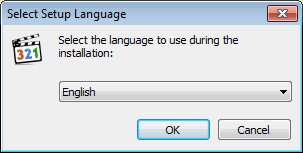
Select a language you want to use and then click Next.
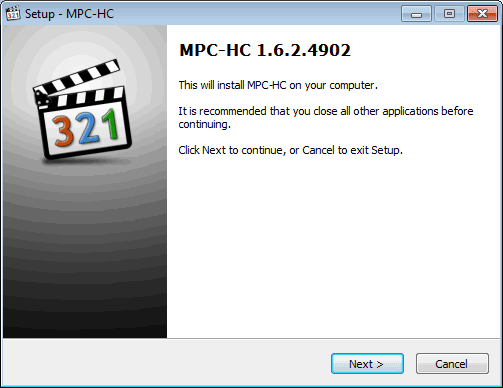
It'll display the MPC-HC version to be installed, click Next to continue.
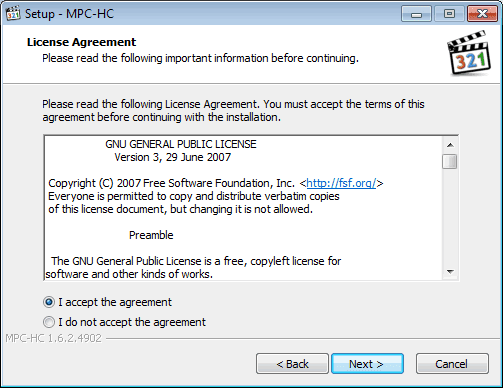
Check "I accept the agreement" then click Next.
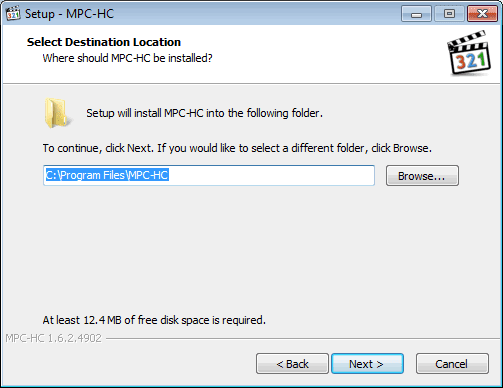
You can change the destination folder if you want too, otherwise click Next to continue.
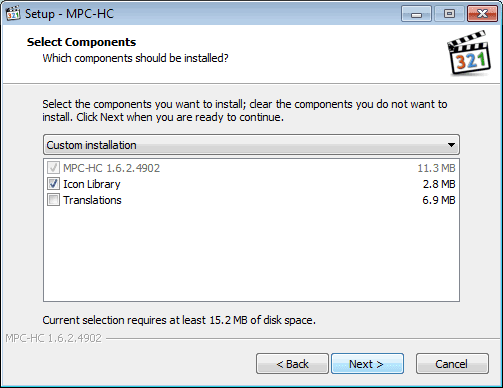
Check "Icon Library" to install media icons.

Set the location of the shortcut in the Start Menu, click Next to continue.
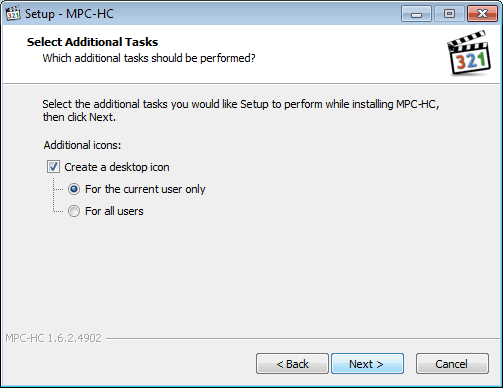
Check "Create a desktop icon" to create a desktop shortcut, click Next to continue.
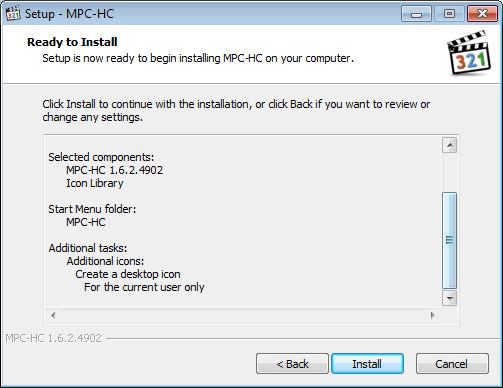
Click "Install" to install MPC-HC
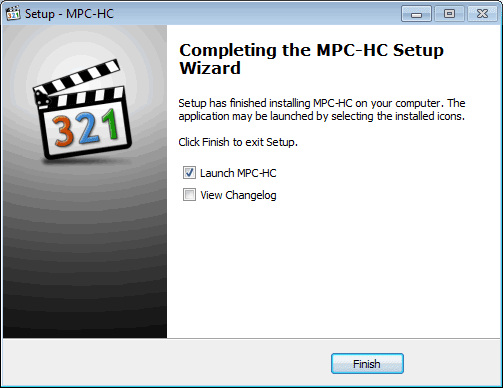
You can check "Launch MPC-HC" to open MPC-HC after pressing the "Finish" button.
Installing MPC-HC Archives (ZIP/7z) version.
MPC-HC Archives version is a portable MPC-HC. After it's extracted, it can be copied in any storage device and run the program directly by double-clicking mpc-hc.exe.
For PC or Laptop, extract MPC-HC Archives (ZIP/7z) then change the folder name to MPC-HC. Copy or move the MPC-HC folder into C:\Program Files, so the path to the folder will be C:\Program Files\MPC-HC. In MPC-HC folder right-click mpc-hc.exe then select "Send to" from the selection menu click "Desktop (create shortcut)"
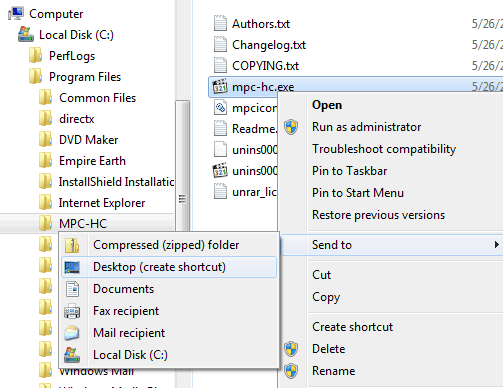
Now you can run MPC-HC by double-clicking the shortcut on the desktop.
Configuring Media Player Classic Home Cinema
To make MPC-HC as default audio and video player on your computer, it can be configured from the Menu: View - Options.
For Windows 7 users you will need to click "Run as Administrator" button, from the options menu click "Format"
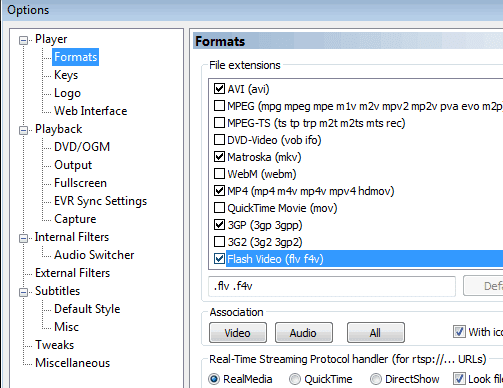
And check whatever format you want MPC-HC as default player, or simply press the "Video" for all video formats, "Audio" for all Audio formats or "All" for all Video and Audio formats. Check "With icons" to activate the built-in MPC-HC icon Library.
For Windows I0 user you can follow the instructions here "How to set MPC-HC as default player on Windows 10"
Here is a video on YouTube How to install MPC-HC on Windows
No comments:
Post a Comment