It is very easy to install 7-Zip, download 7-Zip installer from http://www.7-zip.org/download.html
Double-click 7-ZIp installer to install it.

You can change the destination folder if you want, click "Install"
Done.
Creating an archive file
Open up Windows explorer and select files or folders you want to archive, right-click the selection, in the 7-Zip menu selections select "Add to archive"

Extracting an archive file
Right-click archive file you want to extract, in the 7-Zip menu selections select one of the following:
"Extract file..." = extact to a specific location.
"Extract Here" = extract in the current directory.
"Extract to "archive name"" = extract in a folder in current directory.

Setting up 7-Zip as default program to open archive files
Open up 7-Zip File Manager from the Start Menu, go to the Tools >> Options.
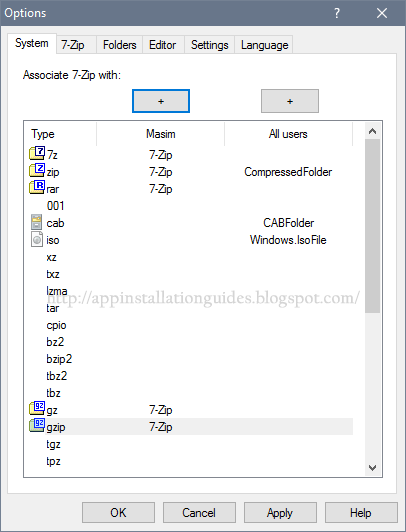
Here are common archive formats you can associate with 7-Zip: 7z, zip, rar, tar, gzip and gz, you can add other formats if you want.
Click "OK" to save the configurations.
Removing CRC SHA from Windows Explorer context menu

CRC SHA is a tool to verify file integrity. It is used to identify whether a file has been changed from its original. It's very useful if you often downloading files from the internet.
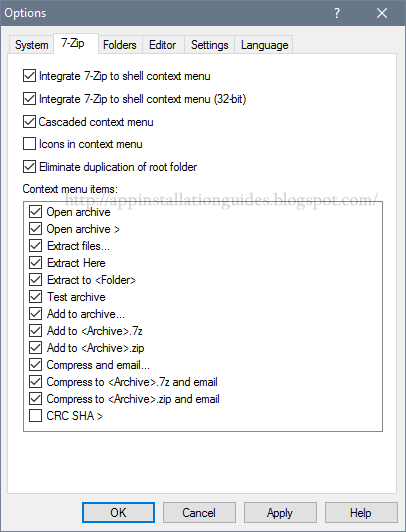
Open up 7-Zip File Manager from the Start Menu, go to the Tools >> 7-Zip.
Uncheck "CRC SHA"
Click "OK" to save the configurations.
Here is a video on YouTube How to install 7-zip on Windows 10
No comments:
Post a Comment